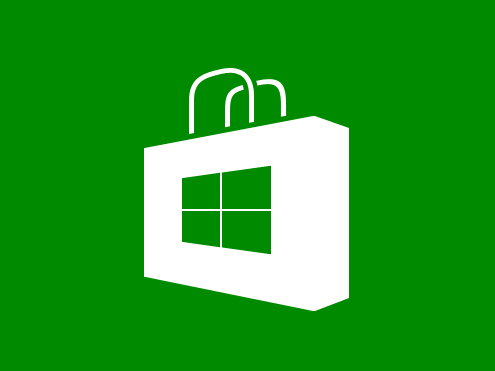Viewing app updates in Windows 8 is a pain in the ass. When you see a small number in the corner of your Windows 8 Store tile this means you some apps with new versions. To get started you open the Windows 8 Store and then click the Updates link in the top corner. Good so far, though Microsoft might want to consider making that number indicator on the Store tile into a shortcut in order to save a click. This would mean you’d be able to bypass the store altogether; at this point Windows 8 is pretty antsy for you to wander in and check out their goods once in a while, so this will likely not be the case for a while.
So now you’re in the updates section. Let’s say you’ve got at least two apps that need updating. In Windows 8 both start out selected to make in easy to hit the Install button and install them all in the quickest way possible.
But c’mon, this is a Windows crowd. We want the dirty details. You can’t tell me that an app is updated and NOT tell me what’s been changed.
To see those details you can only have one app selected; this is when a View Details button suddenly appears. Now you can see the release notes you’re looking for. So what is the click process for this?
- Click to deselect each app until you’re down to one app selected: numberOfApps – 1
- Click View Details. +1
- If there are more than a couple of lines of details, click Read More. +1
- Done? Click back. +1
- Click to deselect the current app. +1
- Click to select the next app. +1
When you’re done you then have to reselect all the apps again so you can install them all at once: numberOfApps – 1.
So the total number of clicks is: (numberOfApps -1) + 5 + (numberOfApps -1) or 2(numberOfApps) + 3.
If you’ve got 5 apps to update, you’re clicking 13 times in order to view all your updates.
Compare this to the Apple iPhone, which allows you to view details with 1 click and install all with 1 click. 5 apps = 6 clicks, less than half that of Windows 8.
I would imagine part of this problem is due to the horizontal scrolling that Windows 8 employs, instead of the traditional vertical scrolling. How do you toggle the update view (which includes far more information than simple bug fixes, like ratings, install info, permissions, etc) without throwing icons all around the screen? But it’s a problem the Windows 8 team in going to have to approach as the Windows 8 store offers more useful apps over time.